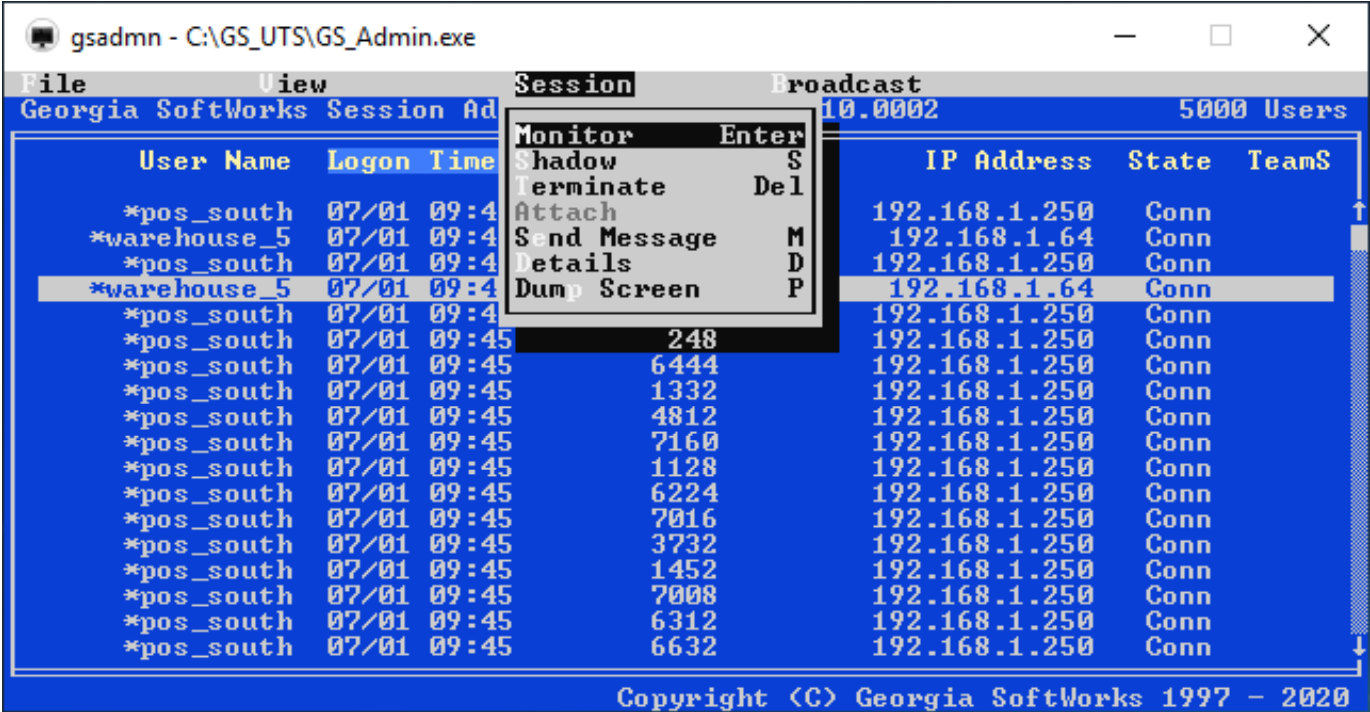How to use Session Monitoring on Telnet and SSH
Session Monitoring is the method used to locally observe the display on a remote SSH2/Telnet session. This allows observing the screen activity exactly is appears to the other user.
As the data displayed on the remote SSH2/Telnet client, an exact copy is sent to the Session Monitor too. The display is exactly the same as the display being presented to the remote session. Session Monitoring is transparent to the client being monitored and does not impact their performance. Please note that for Session Monitoring, it only allows monitoring. No input is allowed to the other session.
Session Monitoring is one of the many features in the Georgia SoftWorks full feature suite. The Session Administrator is able to observe sessions, shadow sessions, attach to a client session, terminate client sessions, broadcast text to one or more sessions, identify true Georiga SoftWorks FIPS 140-2 Clients, view Team Services statuses, and more.
How to Monitor a Telnet or SSH Session:
- To select a Georgia SoftWorks SSH or Telnet session to monitor, first highlight the session to monitor. This is accomplished either by moving the up/down arrow keys or clicking on the particular session. Once selected, either press
or click the menu item Session to display the drop-down item “Monitor”. You may now select Monitor. - You are now connected to the other telnet session, observing the screen activity exactly is appears to the other user. You may monitor only. No input is allowed to the other session.
- To end monitoring the other Telnet or SSH session, press
. You are returned to the Session Administrator Screen.
Notice that the graphics, the colors, the lines, checks and boxes are all displayed correctly.